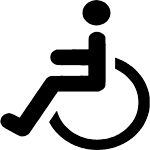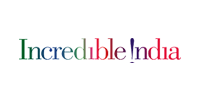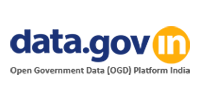Accessibility Help
Use the accessibility options provided by this Web site to control the screen display. These options allow increasing the text spacing, changing the text size and color scheme for clear visibility and better readability.
Changing the Text Size
Changing the size of the text refers to making the text appearing smaller or bigger from its standard size.The website allows you to change the text size , by clicking on the text size icons present at the top of each page.
Text size Icons
Following different options are provided in the form of icons which are available on the top of each page:
- Decrease text size: Allows to decrease the text size up to one level
- Normal text size:Allows to set default text size
- Increase text size:Allows to increase the text size up to one level
Changing the Color Scheme
Changing the color scheme refers to applying a suitable background and text color that ensures clear readability. There are four options provided to change the color scheme. These are:
- Standard:Allows to increase the text size up to one level
- Black on Blue:Applies Blue color as the background and Black color to the foreground text to improve readability.
- Black on Orange:Applies Orange color as the background and Black color to the foreground text to improve readability.
- Black on Green:Applies Green color as the background and Black color to the foreground text to improve readability.
- High contrast:Applies Black color as the background and White color to the foreground text to improve readability.
To change the color scheme , by clicking on the Color Icon
- From the Contrast Schemes section, select the appropriate contrast scheme.
- Theme icons are present at the top of each page.
Note: Changing the color scheme does not affect the images on the screen.
Change Context Language
- हिंदी: By clicking on this link, user will be able to see the contents in hindi.
- English: This link displays the contents in english.
Help on Search Facility
Using the Search Facility
- Simple search will be available on home page from where user can search on basis of content and keyword.
- Specific search is given on specific pages with the functionality of searching with Keywords, location, title, subject etc.
Information related to the various screen readers
| S.No. | Screen Reader |
Website Link |
Free/Commercial |
|---|---|---|---|
| 1. |
Screen Access For All (SAFA) |
http://www.nabdelhi.org/NAB_SAFA.htm(External website that opens in a new window) | Free |
| 2. | Non Visual Desktop Access (NVDA) |
http://www.nvda-project.org/(External website that opens in a new window) |
Free |
| 3. | System Access To Go |
http://www.satogo.com/(External website that opens in a new window) |
Free |
| 4. |
Thunder |
http://www.screenreader.net/index.php?pageid=2(External website that opens in a new window) | Free |
| 5. |
WebAnywhere |
http://webanywhere.cs.washington.edu/wa.php(External website that opens in a new window) | Free |
| 6. | Hal |
http://www.yourdolphin.co.uk/productdetail.asp?id=5(External website that opens in a new window) |
Commercial |
| 7. | JAWS |
http://www.freedomscientific.com/jaws-hq.asp(External website that opens in a new window) |
Commercial |
| 8. | Supernova |
http://www.yourdolphin.co.uk/productdetail.asp?id=1(External website that opens in a new window) |
Commercial |
| 9. | Window-Eyes |
http://www.gwmicro.com/Window-Eyes/(External website that opens in a new window) |
Commercial |
Information related to Document/Download
The information provided by this Web site is available in various formats, such as Portable Document Format (PDF), Word, and also in html format. To view the information properly, your browser need to have the required plug-ins or software. For example, the pdf reader software is required to view the pdf format document. In case your system does not have this software, you can download it from the Internet for free. The table lists the required plug-ins needed to view the information in various file formats.
| Document Type | Download |
|---|---|
| PDF content | |
| Word files | |
| Excel files | |
| PowerPoint presentations |